Table of Contents
What is Canva ?
We all know Canva is a super easy to use website where you can create amazing designs graphics and documents all for free it’s easy to use their simple drag-and-drop gestures and there’s also pre-made templates that you could use right off.
I personally use Canva to create all our graphics such as Instagram graphics or use it to create wonderful Pinterest graphics for our blog that get pinned quite a lot.
Hence, most of us will need to curve text at some point in our design lives. So the first thing comes to our mind is can you curve letters in Canva?
This article will guide you on exactly how to curve text beautifully in Canva for all your creative designs.
How to curve text in Canva workspace ?
The following 4 Steps will help you to Canva text:
Step 1: Type your text.
Step 2: On the toolbar, click on Effects in the top right corner.
Step 4: Use the slider to adjust the curve.
Canva is a graphic design platform, used to create social media graphics, presentations, posters, documents and other visual content. The app includes templates for users to use. The platform is free to use and offers paid subscriptions like Canva Pro and Canva for Enterprise for additional functionality.
Founders: Melanie Perkins, Cliff Obrecht, Cameron Adams Trending
Founded: 2013, Perth, Australia
Number of employees: 1,500 (February 2021)
Cource : https://en.wikipedia.org/wiki/Canva
So let’s dive into the details…
Step 1: Visit the Canva website and click on the login into your account, top right side of your web browser.

Step 2: Click on Create a design button, top right side and select a layout for your project.

Step 3: Click on the left side text selection panel and select the kind of text you want to add to your design.

Step 4: Type the text in the textbox that appeared in the converse, and then click on effects in the top right corner.
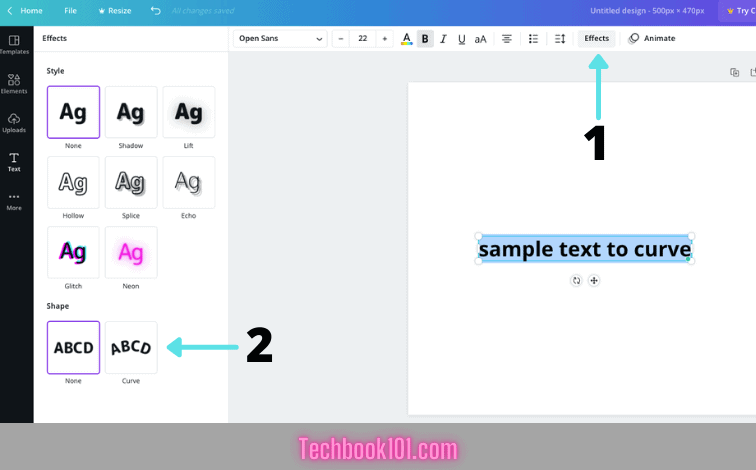
Step 5: Click on the curve box in the new dialogue box which opens up on the left side of the screen.

Step 5: Finally, you can change the increase or decrease level of curv by using the value bar under the curve button. You can adjust the value of the bar by dragging and dropping.

Canva FAQs
I will try to answer some of the most frequently asked questions relevant to How to curve text in Canva?
How to curve text in Canva android?
How to edit curve text in Canva?
Steps to take:
Step 1: First, double click on the text you want to edit.
Step 2: A box showing your text will appear over your curved text.
Step 3: Make any change that you want.
Step 4: Click away blank area of your workspace
You’re done!
